Do you know about "Read-More" button? Okay. Now, remember when you visit someone's blog. Usually, in the homepage, it shows full of some articles. When you want to find more than it, right?
By using Read-More button, some of your post (1 to 10 posts) can be appeared in one page. So, they will be able to be seen by the visitor. So that, your post can be read by many people too.
Usually, in ordinary other blog you find about this, you just found how is the way to make Read-More button. But, special for you all, here I'll give you about the automatic one.




The ordinary Read-More button script should be applied in every you'll publish your post. Every you'll post an article, you should copy-and paste it's code in your article HTML. You know? It's very old-fashioned guys. Now, let me give you the hundreds more simple way how to add Read-More button in your each post in one step. Automatically, it will be appeared when you publish your post.
Here are the way:
1. First, log in to your account in Blogspot.com. Then in your Dashboard, click on Design--> Edit HTML
2. Before you modify your HTML code (template), I recomend you to Download Full Template first, so that if there's something wrong in the code, your blog appearance won't be destructed.
3. After that, give a check in Expand Templates Widget.
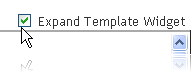
4. Use Ctrl+F on your keyboard to find this code: </head>
5. Then, copy and paste the following code just below the code.
<script type='text/javascript'> var thumbnail_mode = "no-float" ; summary_noimg = 430; summary_img = 340; img_thumb_height = 100; img_thumb_width = 120; </script> <script src='YOUR_BLOG_ADDRESS' type='text/javascript'/>
6. After that, find this code: <data:post.body/> or <p><data:post.body/></p>
7. Change it with the following code:
<b:if cond='data:blog.pageType != "item"'>
<div expr:id='"summary" + data:post.id'><data:post.body/></div>
<script type='text/javascript'>createSummaryAndThumb("summary<data:post.id/>");
</script>
<span class='rmlink' style='float:right;padding-top:20px;'>
<a expr:href='data:post.url'>»»  READMORE...</a></span>
</b:if>
<b:if cond='data:blog.pageType == "item"'><data:post.body/></b:if>
P.S: The red text (READMORE...) can be changed by other words, such as: "Read Full Post...", "Continue Reading...", etc...
8. Finally, click Save Template

Now, check your blog homepage. You'll find some of your article will be appeared there partically and your READ-MORE button. Now, every you want to publish your post, you don't need to do anything again, because this READ-MORE button will be automatically available under your post in homepage.. :)
ENJOY...!!!
AND...NOW, I KNOW...!!!
(c) Written by: Nanda Firsta
Source: Own Experience

I thought its look like BUTTON, but its just Jump Break...already fit in post column.
ReplyDeleteAnyway..now I know :)
I like this post and it is very informative, thanks. Keep up.
ReplyDelete@Haryadi: yes, actually it provides such links that will show the full post.. thanks for reading.. :)
ReplyDelete@health: youre welcome, thanks for reading.. :)
ReplyDelete@haryadi: thanks for nice comment.. ^^
ReplyDelete@health: ok, i will. good luck too.. :)
Woooowwwwww
ReplyDeletenike air zoom pegasus 32
ReplyDeletediscount oakley sunglasses
jordan retro
michael kors handbags
chrome hearts
http://www.chromehearts.com.co
adidas yeezy uk
michael kors outlet store
jordan retro
tiffany jewelry
basketball shoes
cheap air jordan
ralph lauren polo shirts
chrome hearts
nike polo
kobe shoes
nike huarache
nike dunks
tiffany and co jewellery
Cheap Jordans For Sale