Do you forget the password of your Windows XP account? It might be there are viruses that change your password. So, how to solve this problem? I’ve got the solution! Here you are…
If you previously have made a Password Reset Disk, this is certainly not a problem. Simply use the Password Reset Disk, and you can change an existing password as you wish. Here, I will demonstrate how to create a Password Reset Disk. For security reasons, usually a computer which is used by multiple users use a different password for each user.
Giving a different password is intended to save profiles and settings for each account, so that eventually each user is registered on the computer which has a different level and can use Windows XP in accordance with their will, of course without disturbing the other user settings. On NTFS, a folder may also be set to only can be opened by the account owner of the document.
Password Reset Disk is to reset the existing password and replace it with a new password. You just need to enter a new password by using the account in question.
Although later you change the password from your account several times, you just need to create a Password Reset Disk once. Password Reset Disk is of course only be used for the respective accounts only. But remember, Password Reset Disk of an account can’t be used for other accounts.
To create a Password Reset Disk, you need a floppy disk or USB flash drive, to put the necessary files. When using USB flashdisk, first install the USB flash disk so it can be detected and selected for the manufacture Password Reset Disk.
Now, follow these steps:
1. Click Start--> Control Panel--> User Accounts.
2. In the User Accounts window, click on your account. Before that, confirm the choice: Use the Welcome Screen is activated on selection Change the way users log on or off.
3. Click on Prevent a forgotten password which is on the left in the window.
4. Press the Next button on the Welcome to the Forgotten Password Wizard window.

5. In Create a Password Reset Disk the window, insert floppy disks or USB flashdisk into your computer. Select the device name/location you want to use, and click Next.
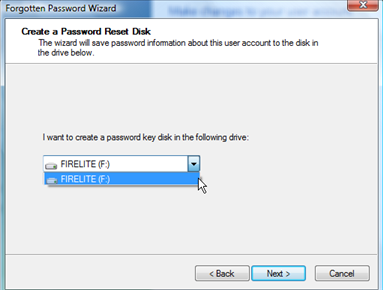
6. Enter the password from your current account, then click Next.

7. Wait until the Password Reset Disk creation process is complete. After that, click Next.

8. In the Completing the Forgotten Password Wizard window, click Finish. Remove the floppy disk or unplug a USB flashdisk from your computer. Close the remaining windows also do not want to use again.
9. In next time when it’s necessary, on Welcome Screen, click the green arrow and click use your password reset disk.
10.On Welcome to the Password Reset Wizard window, click Next.
11.Enter your Password Reset Disk that you created earlier, floppy disks or USB flashdisk. Select the devices become Password Reset Disk, then click Next.
12. Enter the new password you want, including confirmation. When it’s finished, click Next.
13. Close the window and then click Finish.
14. Enter the new password that you created earlier to get in on your Windows XP.
Well, it’s helpful enough, isnt’t it…??? So, don’t worry if you forget your password. And my last word: “Don’t forget your password” =DD
AND…NOW, I KNOW…!!!
(c) Written by: Nanda Firsta
Source: Own Experience

Having read this I believed it was extremely enlightening. I
ReplyDeleteappreciate you taking the time and energy to put this content together.
I once again find myself spending way too much time both reading and posting comments.
But so what, it was still worthwhile!
Here is my page; charter boat virgin islands
Wonderful post. Never knew this, thank you for letting me know.
ReplyDeleteAlso visit my website; www.prlog.org