Hello, guys. Here, I'll give you all nice trick, "How to Make Your Computer can Talk...!!!" Hmm... Awesome Info, wanna know more..?? Ok, here it is:
The Microsoft Speech API is what is used for the Narrative accessibility feature built into Windows. You can also write programs that call the API, which would allow you to let your applications speak.
But making your computer say what you want is pretty easy actually!
Here’s how you do it:
Here’s how you do it:
Step 1: Open Notepad and paste the following text into a new document:
______________________________________________________________________
Dim message, sapi
message=InputBox(“Enter the text you want spoken”,”Speak This”)
Set sapi=CreateObject(“sapi.spvoice”)
sapi.Speak message
message=InputBox(“Enter the text you want spoken”,”Speak This”)
Set sapi=CreateObject(“sapi.spvoice”)
sapi.Speak message
______________________________________________________________________
It should basically look something like this:
Step 2: Now save the file, give it any name, but make sure you also type .VBS after the name. Also, for the Save as type box, choose All files instead of the default Text Documents. For example: "speak.vbs", look at this example below:
Step 3: Now double-click on the VBS file and you should see a input box where you can type in the text you want spoken! Go ahead and type something and click OK.

That’s it! Your computer will speak to you in the default voice, which for me was some scary seductive male type of voice! What about yours? Enjoy this nice trick!
(This would be fun to do on someone else’s computer as a joke.)And... "NOW I KNOW...!!!"
(c) Written by: Nanda Firsta
Source: Own Experience


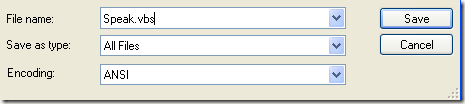
nike air zoom pegasus 32
ReplyDeletediscount oakley sunglasses
jordan retro
michael kors handbags
chrome hearts
http://www.chromehearts.com.co
adidas yeezy uk
michael kors outlet store
jordan retro
tiffany jewelry
basketball shoes
cheap air jordan
ralph lauren polo shirts
chrome hearts
nike polo
kobe shoes
nike huarache
nike dunks
tiffany and co jewellery
Cheap Jordans For Sale